Support: Add Emergency Information
This section allows you to advise anyone who scans your Health card, what medical treatments you do not want to have.
You are provided with a number of statements to choose from, the ones you select are then displayed on the QR page. You can switch statements on or off at any time.
Note: It is important to note that this is NOT a legal document. You are stating your choices, should you become unable to communicate them. Medical personnel should take your wishes into account, but this is not guaranteed. It may be useful to inform your emergency contact and anyone close to you of the choices you have made. Print and sign a copy of this page, with a verified witness and keep it with your personal effects, or with a person you trust to advocate for you.
Any medical choices you make in Emergency Information are automatically displayed on your QR page.
- From Manage Health Records, click the Emergency Information link to go to the Emergency Information summary box
- Click Add Details or Add new Advanced Medical Decision to be taken to the Add new Emergency Information form
Emergency Information summary
This is where you will see a summary of all your choices.

- Add Emergency Information
- Edit an Emergency Information
- Download Emergency Information
- Switch off Emergency Information
Add Emergency Information
When you choose to add emergency information, you will be presented with the following form:
There are no Mandatory fields on this form, everything is optional.
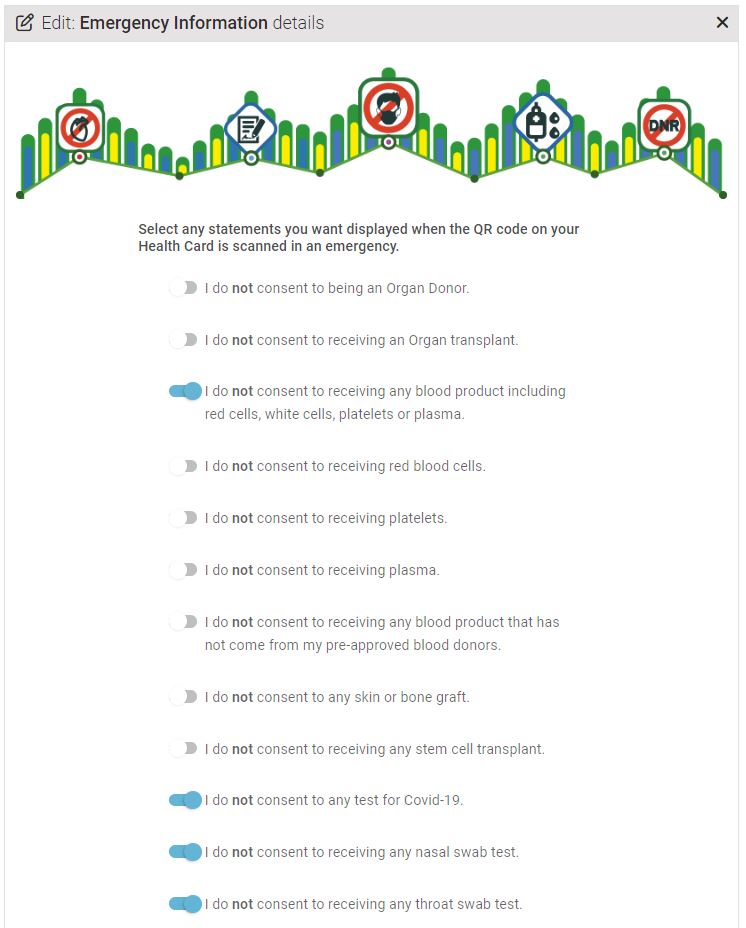
- Each of the statements above can be switched on or off
- The QR page only shows what is currently switched on
You can choose from the following statements:
- I do not consent to being an Organ Donor
- I do not consent to receiving an Organ transplant
- I do not consent to receiving any blood product including red cells, white cells, platelets or plasma
- I do not consent to receiving red blood cells
- I do not consent to receiving platelets
- I do not consent to receiving plasma
- I do not consent to receiving any blood product that has not come from my pre-approved blood donors
- I do not consent to any skin or bone graft
- I do not consent to receiving any stem cell transplant
- I do not consent to any test for Covid-19
- I do not consent to receiving any nasal swab test
- I do not consent to receiving any throat swab test
- I do not consent to receiving any Covid-19 vaccination
- I do not consent to receiving a vaccination of any kind
- I do not consent to mechanical ventilation for Covid-19
- I do not consent to mechanical ventilation under any circumstances
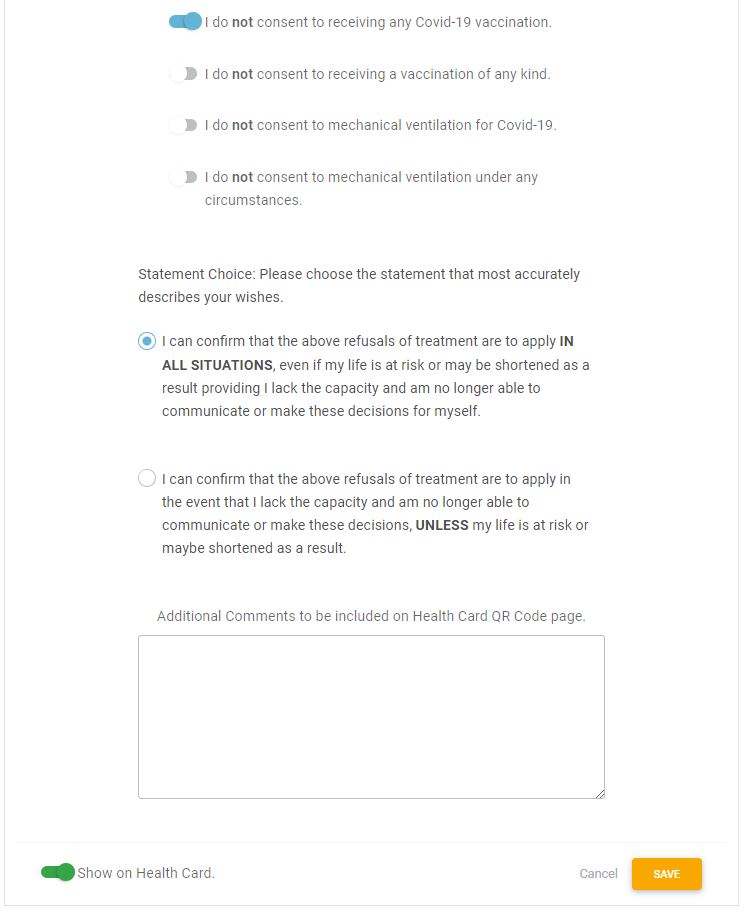
When should your choices apply?
You will also need to choose which of the following statements apply to the choices you have made:
- I can confirm that the above refusals of treatment are to apply IN ALL SITUATIONS, even if my life is at risk or may be shortened as a result providing I lack the capacity and am no longer able to communicate or make these decisions for myself.
- I can confirm that the above refusals of treatment are to apply in the event that I lack the capacity and am no longer able to communicate or make these decisions, UNLESS my life is at risk or maybe shortened as a result.
- You can also add further information to be included on your QR page by entering it in the text box.
Show on your Health Card
- The Show on Health Card slider at the bottom of the form is switched on by default.
Press the orange SAVE button to save your record.
Edit an Emergency Information
Once you have saved your emergency information, it will appear in the Summary box.
- To edit your emergency information, click the blue edit button
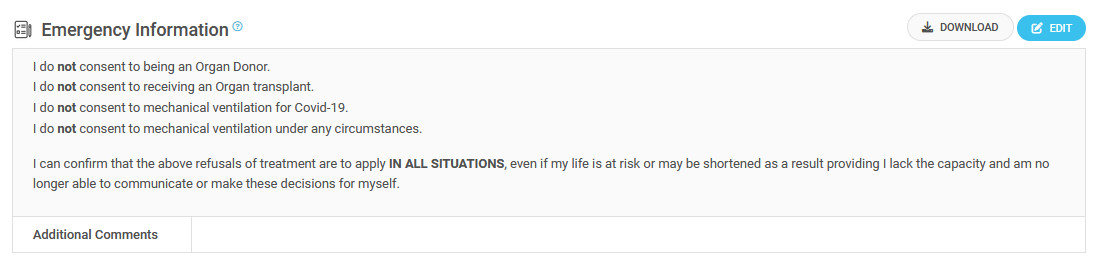
Download Emergency Information
The advanced medical choices you have made under Emergency Information, which display when your Health Card QR code is scanned, is also available to download as a printable document.
The printable document has a section for you and a witness to sign, which may help to strengthen your position, should you need it. We recommend you give a copy to your listed emergency contact.
Press the DOWNLOAD button to download your printable document.
Please note that if you make any changes to your choices, your digital page from the QR code will update immediately, but you will need to reprint your document.
Switch off Emergency Information
You can switch off any statement at any time:
- Select the blue EDIT button to go to the form.
- Click the slider button
- Left and greyed is the choice switched off and will not display on QR page
- Right and blue is the choice switched on and will display on QR page
- Stop all choices displaying on the QR page by switching the slider at the bottom of the page to off
Check the Emergency Information summary box on the Manage Health Records page to confirm.