Support: Add Medication and Supplements
This is where you can add any medication or supplements you take.
- From Manage Health Records, click the Medication and Supplements link to go to the Medication and Supplements summary box
- Click Add Medication and Supplements to be taken to the Add new Medication and Supplements form
- Or, select Not taking anything.
Medication and Supplements summary
This is where you will see a summary of all your logged Medication and Supplements.
You can also add a new Medication or Supplement by clicking the green ADD button or the red Add Medication and Supplements link.

Add new Medication or Supplement
When you choose to add a new medication or supplement, you will be presented with the following form:
Mandatory fields are marked with a * and you will not be able to save the form without first completing them.
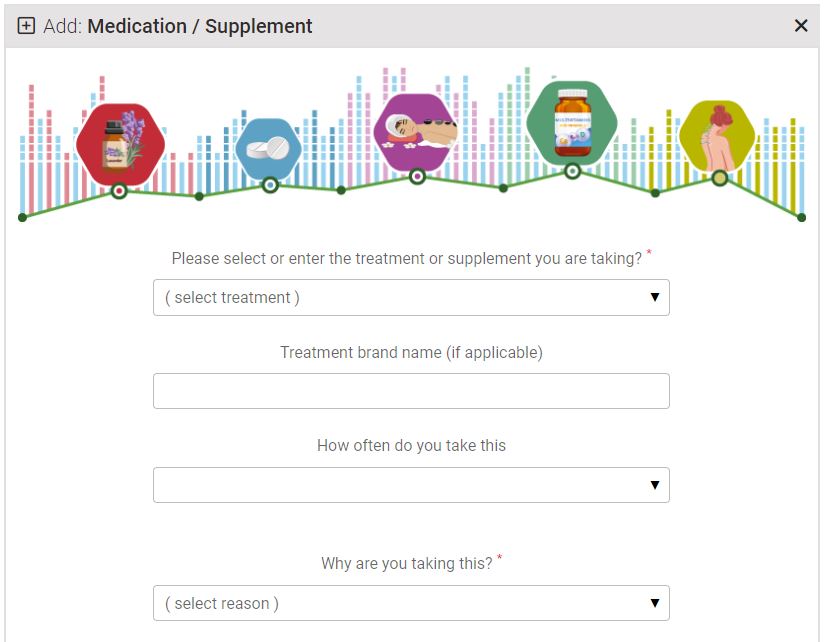
- Select your medication or supplement from the list
- The list contains top-level medications, such as pain killer, heart medication, all vitamins, a number of common nutritional supplements and named COVID protocols.
- Other is available if your medication or supplement is not listed, or
- Please email support@controlgroup.coop to ask us to add it to the list
Treatment Brand Name
- For medications, add the type and/or brand name, for example:
If you choose Analgesic (pain killer) add the type and name (or as much information as you have) to the Brand name box - for example, Ibuprofen, NSAID
How often do you take this?
- Choose the frequency that closely matches how often you take this medication or supplement, or
- Enter a frequency in Other
Why are you taking this?
- If you select that you are taking this as a treatment for a health condition, "Treatment (health condition)", you will be given the opportunity to select a Health Condition that you have already added.
- If you have not added the health condition, save the form, add the condition, then add it to this medication or supplement.
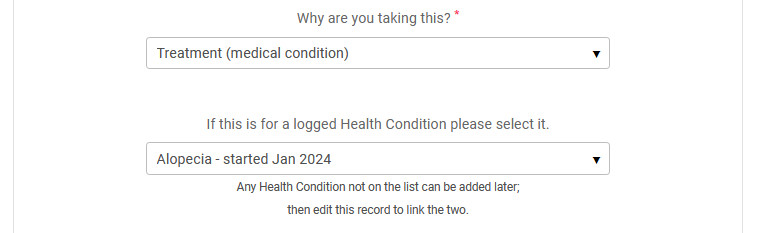
- If you select that you are taking this as a treatment for an allergy, "Allergy", you will be given the opportunity to select an Allergy that you have already added.
- If you have not added the allergy, save the form, add the condition, then add it to this medication or supplement.
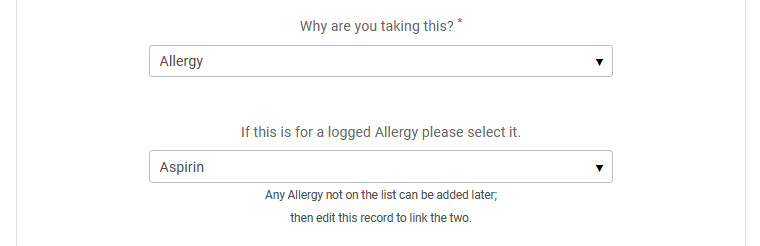
Enter the approximate date you started this medication or supplement
- If you stop the medication or supplement, enter a stopped date
- If you leave the stopped date blank, your summary will show it as ongoing
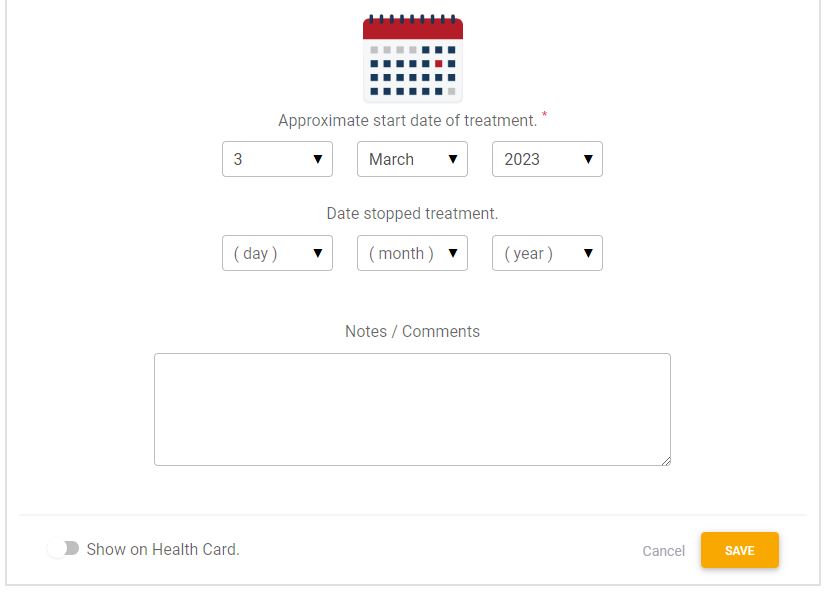
Show this Medication or Supplement on your Health Card
- Click the Show on Health Card slider at the bottom of the form, if you want to show this Medication or Supplement on your Health Card QR page
- Press the orange SAVE button to save your record.

Edit an Medication or Supplement
Once you have saved your medication or supplement, it will appear in the Medication and Supplements Summary box.
- To edit, click the blue edit button
Delete a Medication or Supplement
The only reason to delete a medication or supplement is if you added it in error.
- Select the DELETE icon to delete the record
