Support: Add Pregnancy
This is where you will see a summary of all your logged pregnancies.
You can also add a new pregnancy by clicking the green ADD button or the red Add Pregnancy link.

- Add new Pregnancy
- Pregnancy outcome
- Logging pregnancy specific Health Conditions
- Display on Health Card
- Edit a Pregnancy
- Delete a Pregnancy
Add new Pregnancy
When you choose to add a new pregnancy, you will be presented with the following form:
Mandatory fields are marked with a * and you will not be able to save the form without first completing them.
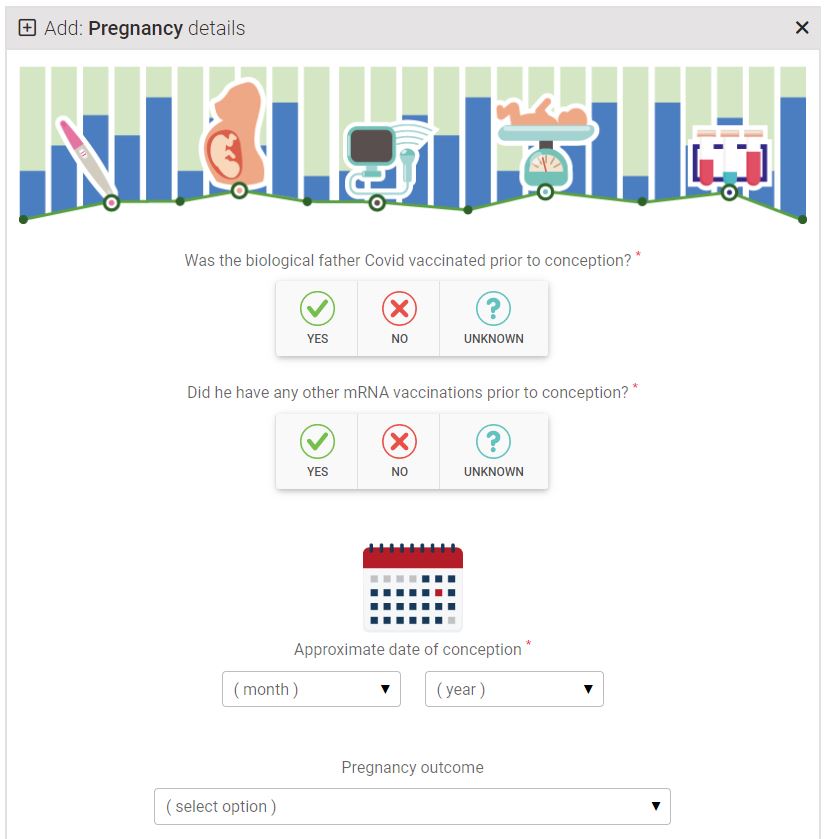
- Was the biological father Covid vaccinated? If you don't know, choose UNKNOWN
- The same with other mRNA vaccinations or treatments
- Select the month and year of conception
Pregnancy outcome
- If you are still currently pregnant, leave the outcome date blank.
- You can record a live birth, an unviable pregnancy, miscarriage, termination and also, death of an infant shortly after a live birth.
When you record a LIVE BIRTH, a further set of questions will appear about your baby.
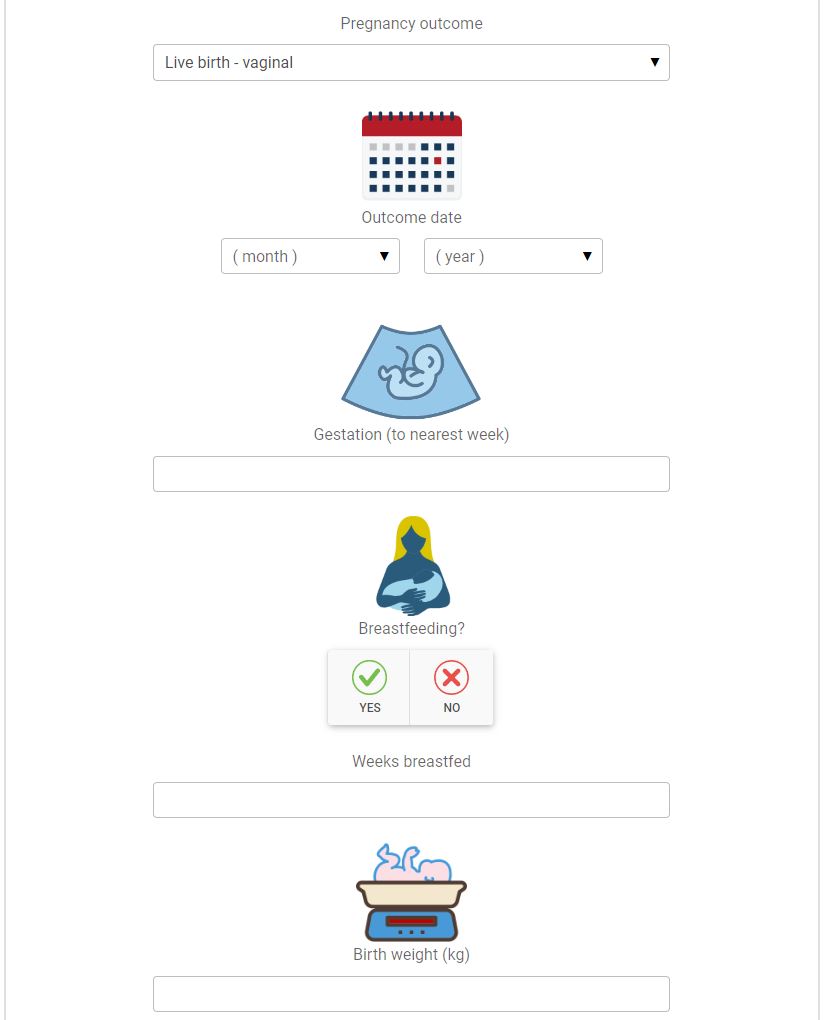
Including if your baby was born with any congenital conditions.
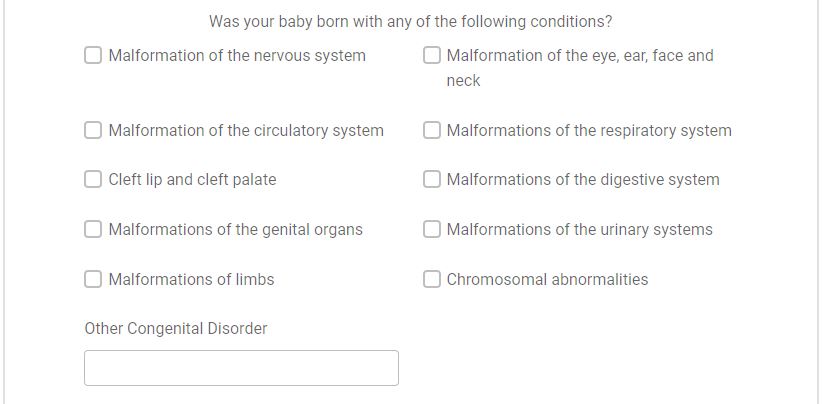
Logging Pregnancy specific Health Conditions
In the final section of the form, you can keep a log of any health conditions that occur during your pregnancy.
- Leave this blank if you do not have any pregnancy specific health conditions.
- If the health condition you have is not listed, please email support@controlgroup.coop and we can add it.
When you first create a pregnancy, you will only be able to select one health condition from the drop-down box. You can edit the form to add more.
- Choose your health condition
- Select the date it started
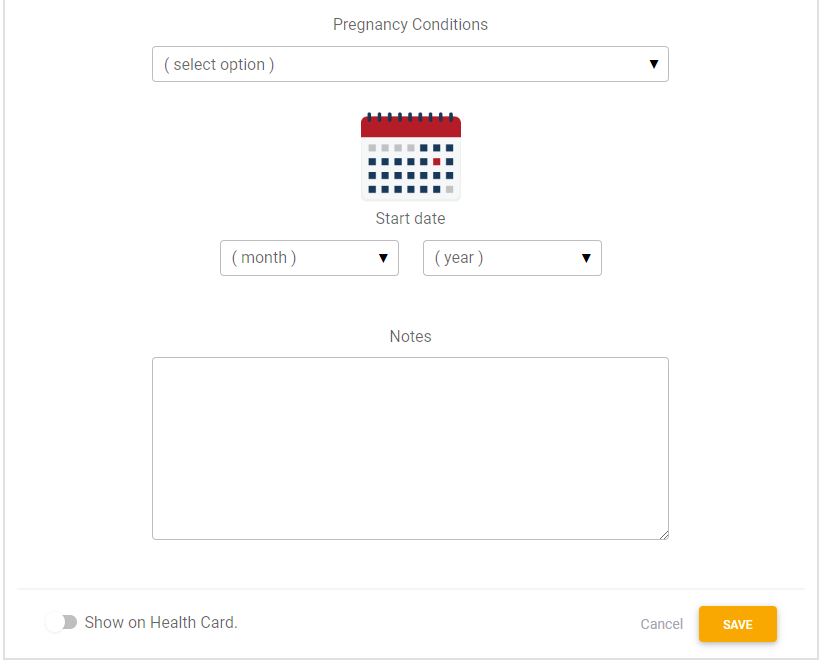
Show this Pregnancy on your Health Card
- Click the Show on Health Card slider at the bottom of the form, if you want this blood test to show on your Health Card QR page
- Press the orange SAVE button to save your record.
Edit a Pregnancy
Once you have saved your pregnancy, it will appear in the Pregnancy Summary box.
- To edit, click the blue edit button

- Inside the form, add a new pregnancy specific health condition by clicking the green ADD button
- You can now add as many of these as you need
- When you have finished, save your changes using the orange SAVE button
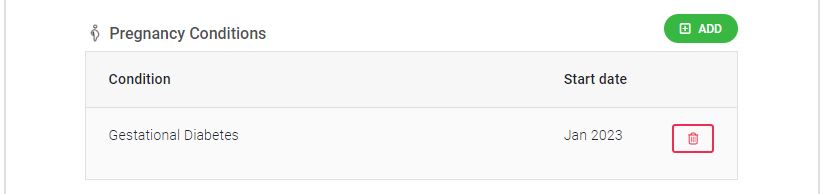
Delete a Pregnancy
The only reason to delete an pregnancy is if you added it in error.
- Select the DELETE icon to delete the record.
