Support: Add Your Photo
Your photograph will be shown on your dashboard and be used on any cards you choose to order.
To add your photo, click on UPDATE PHOTO on your participant card (or on the Edit Name/Photo of Participant icon - circled in red)
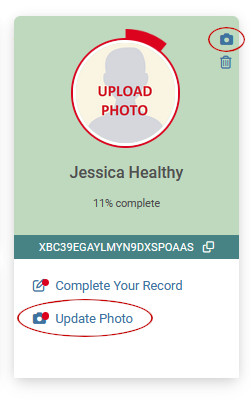
Card photo guidelines
- Photo should be in color and taken within the last six months
- Do not use social media filters
- No selfies - have someone else take your photo, or use a tripod and a timer
- Eyes should be wide open (infants' eyes can be closed or partially open)
- Remove red eyes and shadows (caused by a flash or overhead lighting)
- Wear clothing you would normally wear
- Unless it's for religious reasons, no hats or head coverings
- No cartoons or animals
To add your photo
- Click Upload Photo
- From the Photo ID details box, choose the required image file
( Make sure your photograph file size is not too large - a photo taken with a smart phone will work best )
( See common uploading issues and how to adjust photos )
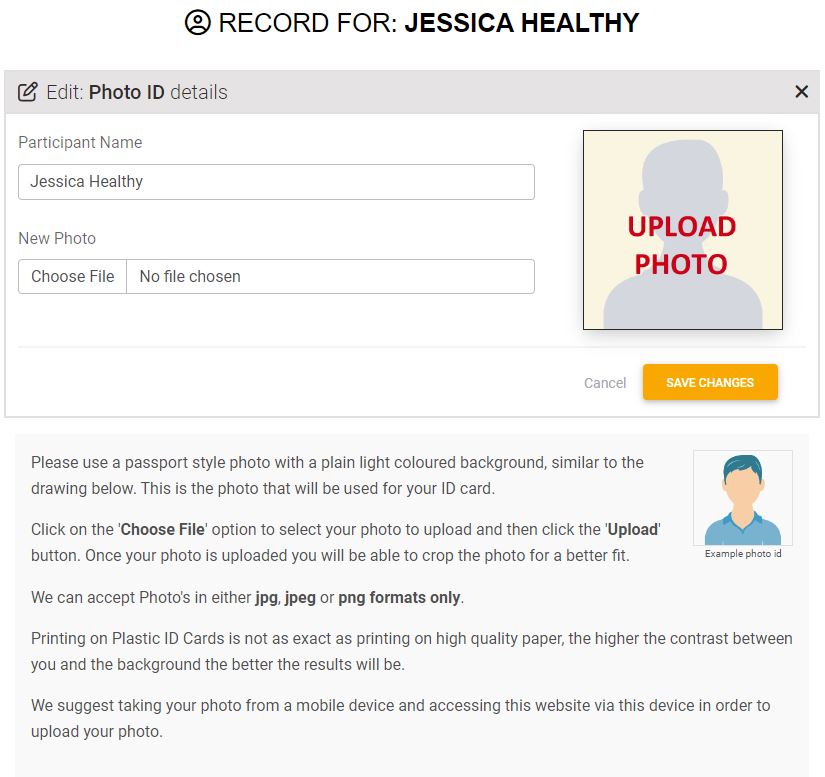
- Adjust the photo using the handles on the cropping net
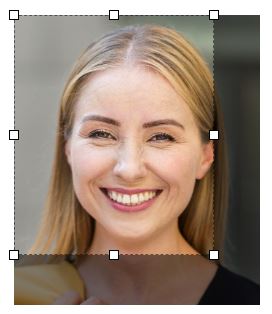

- Click the orange Save Changes button
- You can update your photo at any point using the Update Photo link.
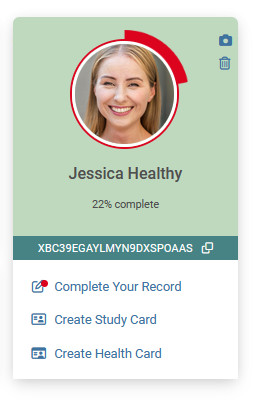
Problems uploading photos and how to fix them
Internet connection speed: Assuming that the image is the correct format (JPG or PNG) and less than 4.5MB, the internet speed you are working with can be an issue where connection speeds are low or intermittent. It will load if given time. It may take a few attempts if the connection is really slow.
File size: this is the most common issue around loading your photo. Your photo is a digital file and our system is set up to reject images that are larger than 4.5MB image must be JPG or PNG format only.
- How to find out the size of your image on an iPhone / iPad: https://www.youtube.com/watch?v=_qhaSFYzvuw
- How to resize an image on an iPhone / iPad :https://www.youtube.com/watch?v=acM_dMuBThc
- How to resize an image on a Mac Computer :https://www.youtube.com/watch?v=fLmmR8mn2HY
- How to find out the size of an image on a PC:
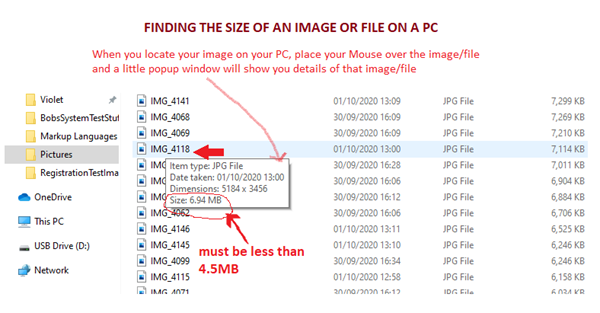
Open Explorer and locate the file (the image you want to use) hover the mouse over the filename and a pop-up box will show you the file details. Take note of the size - if it is less than 4.5MB it will load fine.
- How to resize an image using MS Paint: https://www.youtube.com/watch?v=HL0zCzEl2nE
- How to rotate an image on an iPhone: https://www.youtube.com/watch?v=GRImHEBHHmY
- How to rotate an image on an Android Phone: https://www.youtube.com/watch?v=k_9nPjLQGJY
- How to rotate an image on windows (PC or Laptop): https://www.youtube.com/watch?v=gCC4rng89aI
- How to take a Passport size photo: https://www.youtube.com/watch?v=WkKVjEUxIYM