Support: Monthly Update
You can update your health records at any time during each month.
However, we do ask you to login to your account at the beginning of each month to ensure that each Household participant is 100% up-to-date, so that we can confidently include their records in our reporting. We will continue to remind you in our monthly newsletter.
Each record that needs to complete the Monthly Update will display the 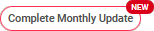 "Complete Monthly Update" button on their account.
"Complete Monthly Update" button on their account.
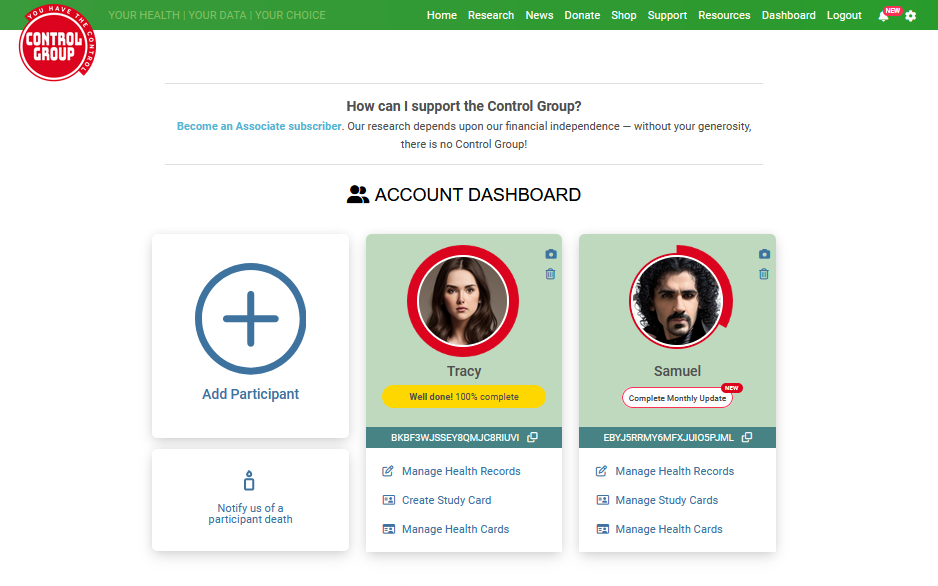
Click the button to be taken to the Monthly Update page.
Monthly Update Process
At the top of the page it displays the number of sections that need to be checked and verified this month. All sections need to be successfully resolved for the monthly update process to be complete.
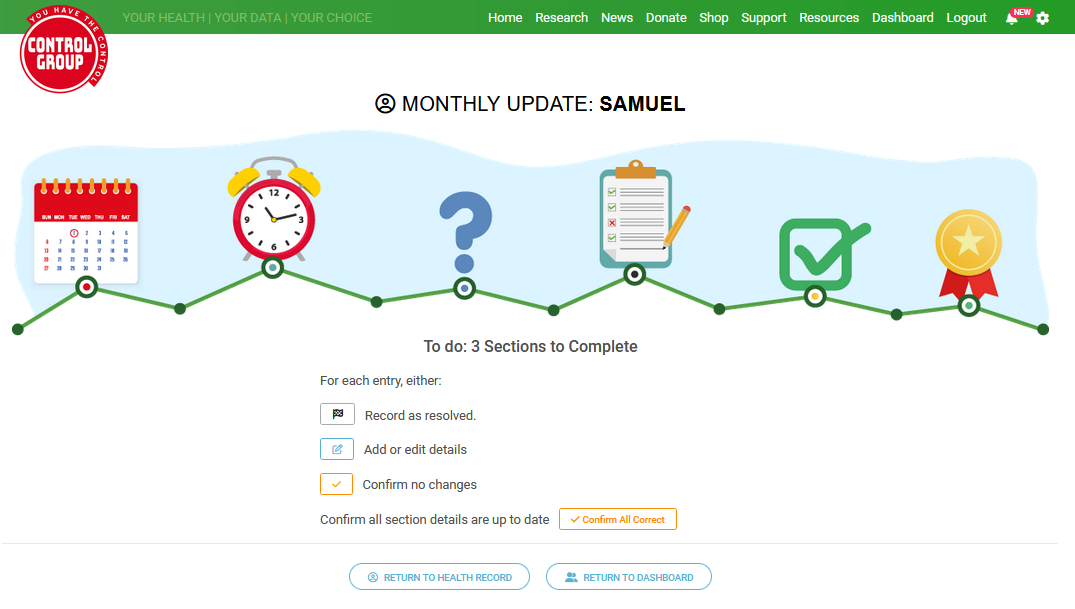
Review Health Conditions
Check that you have added any new health conditions that you had during the prior month and enter them if they are missing.
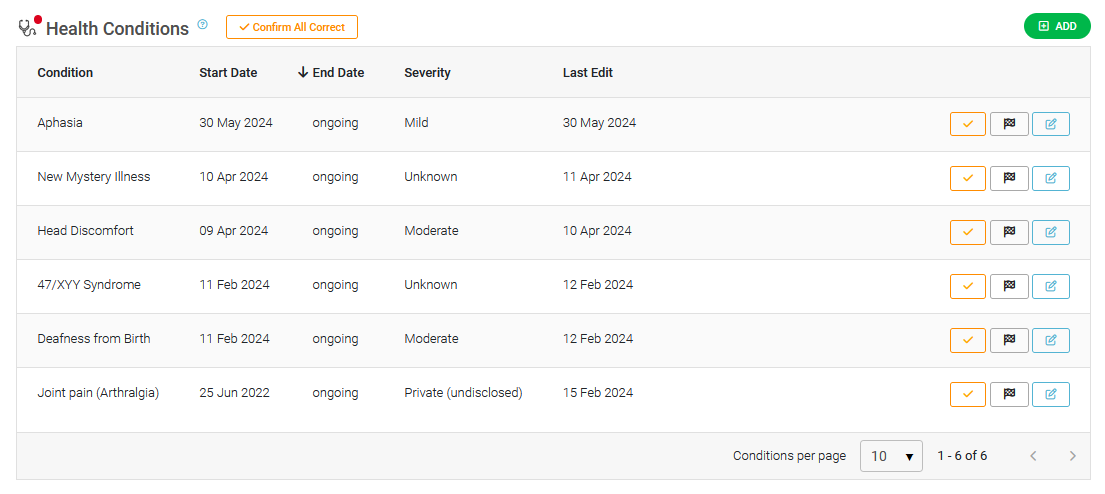
Check that the health conditions are correct an up-to-date.
If a condition has been resolved click the  "Resolved" button next to the record and complete the details.
"Resolved" button next to the record and complete the details.
If details of a condition need to be updated click the  "Edit" details button to be taken to the Edit Condition page.
"Edit" details button to be taken to the Edit Condition page.
If all details of a condition have been checked and are correct you can mark that by clicking the  "Confirm no changes" button.
"Confirm no changes" button.
Once all records have been checked and verified as up-to-date select the  "Confirm All Correct" button to indicate that all records in the Health Conditions section have been checked this month.
"Confirm All Correct" button to indicate that all records in the Health Conditions section have been checked this month.
Your completeness score will be updated after you click the "Confirm All Correct" button.
Review Medications and Supplements
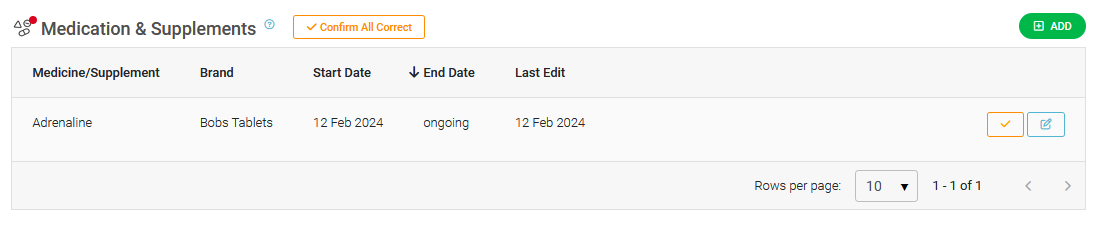
Check any supplements or medications are correct and click the  "Edit" button to update the end date if you have stopped taking this.
"Edit" button to update the end date if you have stopped taking this.
Check that you have logged any new medication or supplements you started taking during the month, and add the end date if not ongoing.
If all details of a record have been checked and are correct you can mark that by clicking the  "Confirm no changes" button.
"Confirm no changes" button.
Once all records have been checked and verified as up-to-date select the  "Confirm All Correct" button to indicate that all records in the Medications & Supplements section have been checked this month.
"Confirm All Correct" button to indicate that all records in the Medications & Supplements section have been checked this month.
Your completeness score will be updated after you click on the 'Confirm All Correct' button.
Review Vaccinations
Check to ensure that any new vaccinations you received during the prior month have been added, if not use the "Add" button to add them now.
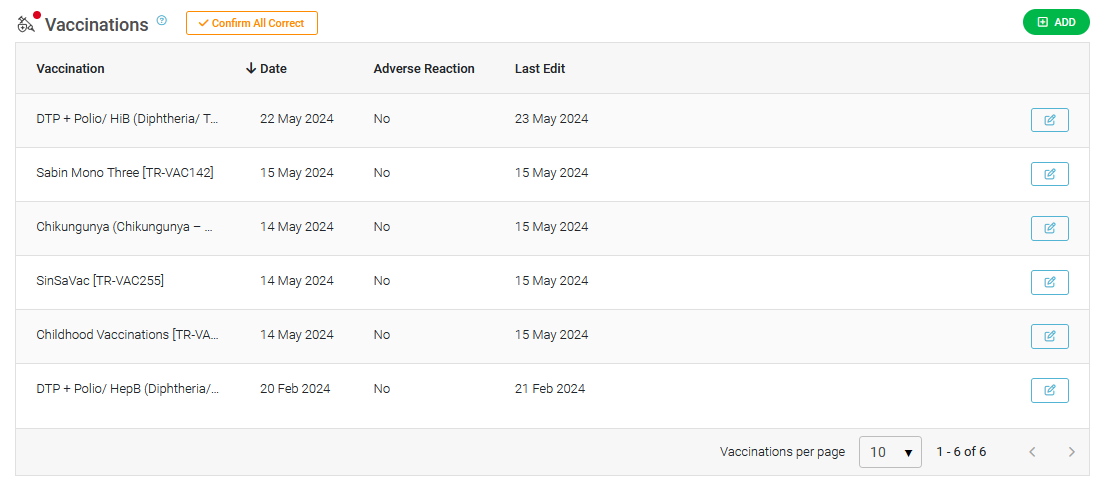
Use the  "Edit" button if any details need updating.
"Edit" button if any details need updating.
Once you are happy everything is complete, click on the  'Confirm All Correct' button.
'Confirm All Correct' button.
Your completeness score will be updated after you click on the 'Confirm All Correct' button.